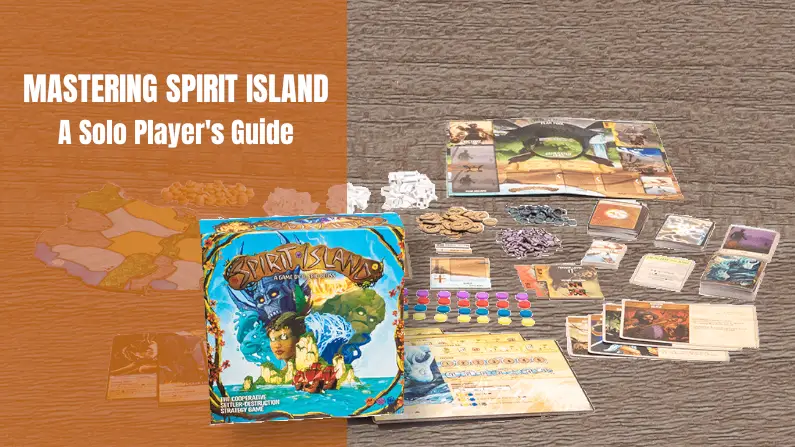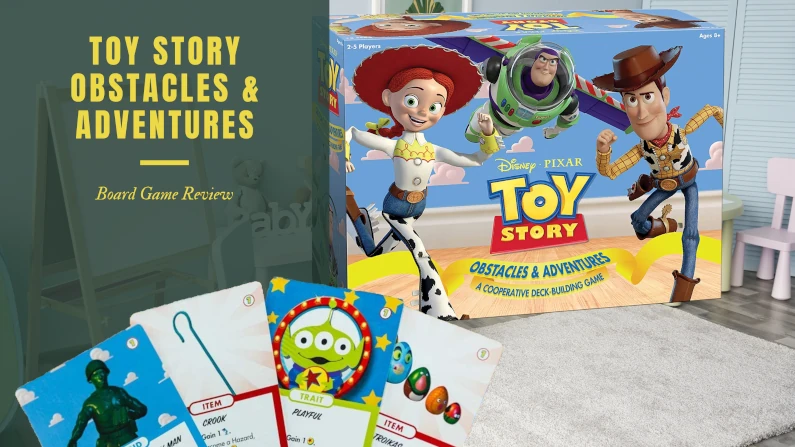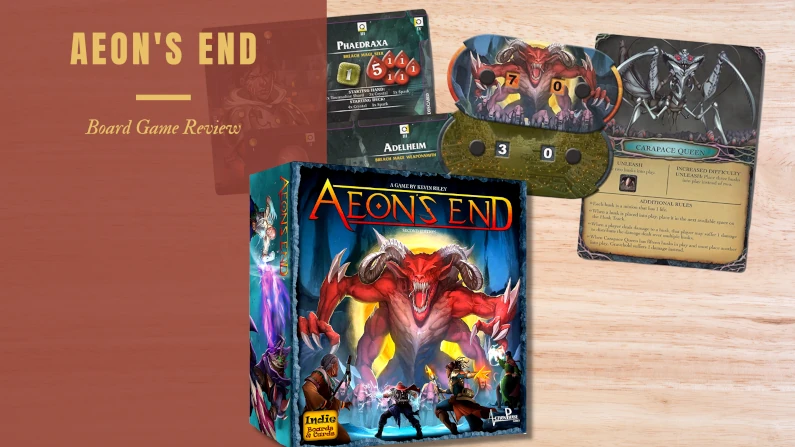How To Reset Monopoly Ultimate Banking? Explained Quickly
We are an affiliate. We really hope you enjoy the products we recommend! When you click on links we may receive a commission or other compensation at no cost to you. Thank you for coming to our site and for any links you use. We really appreciate it.
Is the Monopoly Ultimate Banking unit a complete nightmare and you can’t remember how to reset it?
Reset the unit by holding the X button for 5 seconds. Then hit any key and the unit will switch back on ready for a new game.
Whilst you are here I have put together more spectacular tips on using the Ultimate Banking Unit. So you can understand all the different screens and what they mean. To help you pluck the very most from your game of Monopoly.
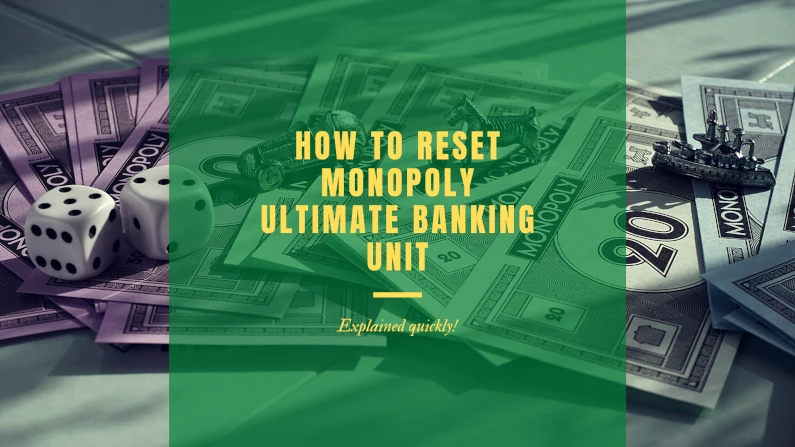
Table of Contents
- Monopoly Ultimate Banking Unit – FAQ
- Game start
- Exit
- Default/Home screen
- Go
- Unowned property
- Owned property
- Color set rent jump
- Location
- Jail
- Auctions
- In debt
- Win
- Bank card wanted
- Sleep/Pause game
- New game/Reset
- Volume adjust
- Batteries required
Monopoly Ultimate Banking Unit – FAQ
Here we will go through each screen on the Monopoly Ultimate Banking Unit and explain what it does.
Game start
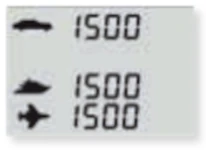
Once all players have been issued their token and Bank card and they have tapped the card onto the banking unit to register the card. Then you will see this screen showing each token symbol and their current balance.
Exit
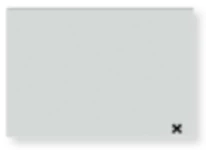
This will only work if you see the X on the screen as shown in the image. Press on the X button and you will be taken back to the default screen.
Default/Home screen
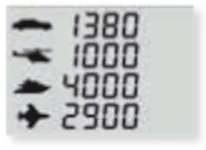
The screen on the left shows the default or home screen. You can see each players token symbol plus their current balance.
Go
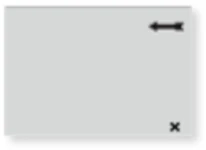
When you have landed on or passed go you need to press the M key. This will then show you the screen on the left. Tap your Bank card onto the machine and you will be credited M200 salary.
Unowned property
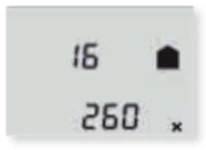
When you have landed on or passed go you need to press the M key. This will then show you the screen on the left. Tap your Bank card onto the machine and you will be credited M200 salary.
Owned property
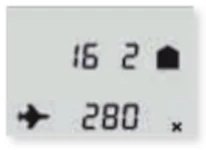
Similarly to Unowned property this screen shows an owned property. In the top row left most you can see the property number which in this example is again Ventnor Avenue. Next to this is the rent level (2). And finally top right, you can see the house symbol on the top right.
The bottom row leftmost symbol indicates the token who owns the property. In this case the Jet. Next is the rent to be paid at rent level 2. Shown here as M280. And finally bottoms right is the X to go back to the default screen.
Color set rent jump
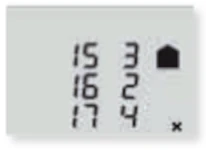
This screen is shown when a color set has been completed. In this example the completed color set has been completed by two or more players.
So the rent increase is 1 level. The property 16 Aventnor was the last purchased and has been increased to level 2. Property 15 is increased 3 and 17 to 4.
If the color set had been completed by a single player owning all three properties then the rent level would jump 2 on all properties.
Location
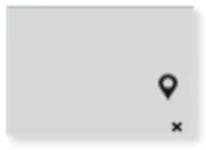
This screen shows someone has landed on a location square on the board. The player taps their Bank card on the Banking Unit and M100 is deducted from their total allowing them to jump to any square on the board.
Jail
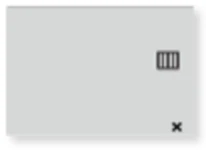
If you are in Jail and want to pay to get out then tap your Bank card on the machine to pay the M100 fee to get out of Jail.
Auctions
Auction Start Screen

1. Action start screen. You can see the Auction symbol in the bottom right hand corner of the screen. It also displays each token and their respective balances.
Auction underway
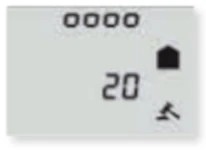
2. This screen shows the Auction has begun and the progress. The top line of circles indicates a countdown. A circle will disappear and there will be an audible sound as the timer ticks down. You can see the current bid is M20.
Auction finishing
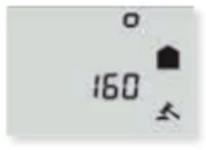
3. The Auction is ending with only 1 circle left. The current bid is M160 and once the Auction is finished this will be the price it is sold at.
In debt
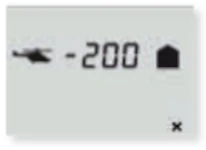
This screen shows a balance for the helicopter token. Note the minus sign before the funds indicating the helicopter is -M200 in debt. They must now sell property to pay the debt.
Win
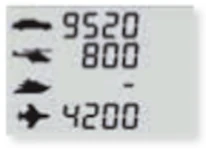
Hooray, the car has just won the game with the highest balance of M9250. Note the boat has just gone bankrupt.
Bank card wanted
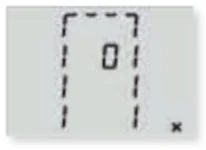
If you see this screen then the Banking Unit is waiting for payment to complete a transaction. It will be accompanied with an audible beep.
Be quick or the Banking Unit will return to the default screen if you take too long.
Sleep/Pause game
The Banking unit is waiting for a property card to complete a transaction. You will also hear an audible beeping.
Be quick or the Banking Unit will return to the default screen if you take too long.
New game/Reset
To clear an old game and start a new one or simply reset the unit. Then press and hold the X button for about 5 seconds. Then tap any button to start a new game.
Volume adjust
To adjust the volume you will need to enter the volume control mode. Do this by holding down both the checkmark and the X buttons at the same time.
Now you can use the checkmark or X to move through the four volume settings. Pressing M will set that volume.
Batteries required

The Banking Unit requires 3 x 1.5V AAA alkaline batteries. They should be placed in the device in the direction shown in the diagram.
I hope you have found this FAQ useful.
Can I tempt you with some more epic games like Azul vs Patchwork | Which Board Game Is Better? Or perhaps 11 Board Games Like Codenames will give you some ideas for your next best board game.